Advanced Shipment Posting Options
Now that you’ve read about posting a shipment on Evotrux, let’s look at the more advanced options you can leverage.
Templates
Use templates to speed up shipment posting even more. You can save templates with as much or as little info as you like. To select a template, click the “SHOW MY TEMPLATES” button at the top right of the shipment posting form. Then click the template you want. The information from that template will automatically populate in the shipment posting form.
For example, you could save a template for a shipment you regularly move with all the details listed. In this case, you might simply select the template and post the shipment with nothing additional to update.
Another use case might be to only have your location saved as the origin or destination.
You can create templates for these use cases and everything in between.
Shipment Type
The options are Single Shipment, Multi-Shipment Project, or a Quote-Only posting.
Use Single-Shipment when you have 1 unique shipment to ship.
Use Multi-Shipment Project when you have more than 1 identical shipment to move.
Use Quote-Only when the product is not ready to ship, and you are only looking for pricing.
Shipment Visibility
The options here are Public or Private.
With Public visibility selected, all relevant carriers within the Evotrux network, including your selected partners, will be notified and able to access the shipment.
With Private visibility selected, only your chosen partners will be notified and able to access the shipment.
Partner Selection
Whether you select Public or Private visibility, you are able to select which of your partners will be notified about your shipment.
You can choose to notify all of your partners, select specific partners, or specific groups of partners.
Book Now
If you know the price you want to pay to move a shipment, you can add a Book Now Price. Your partners (only your partners) will have the option to instantly book the shipment at that price. The first partner to select the book now option instantly books the load.
Team Sharing
This option lets you share shipments with your teammates. Select which teammates you’d like to have access to the shipment and the load will appear on their shipment list with your initials indicating on it.
Your teammates will have the same access/control of the shipment as you do. This is a great tool for ensuring coverage and collaboration in cases of vacations, sick days, emergencies, and more.
Notification Preferences
Leave the box checked, and you will receive emails when carriers send you quotes, ask you questions, and more.
If you’d prefer not to receive emails, simply uncheck the box before posting, and you will only be notified in-app.