Posting Shipments On Evotrux
Add Shipment Details > Create Route > Post Shipment. It’s that easy!
Posting a shipment on Evotrux is the easiest way to reach more carriers and secure the best combination of price and service for every load. Below we’ll detail the information you can provide and options you have, when posting a shipment.
Shipment Details
Required Fields
Equipment Types
In this field you select the trailer type(s) your freight can move on/in. This is a guide of the different equipment types available on Evotrux.
Service Type
This is where you indicate whether your shipment is a full load (FTL/FCL) or partial load (LTL/LCL)
Weight
Here, you indicate the total weight of your shipment in pounds (lbs).
Commodity
A general description of the product(s) you are shipping.
Optional Fields
Special Requirements
This is where you identify anything special about your shipment or that your shipment requires. For example, dangerous goods, tarps, straps, tailgate, maintain a specific temperature, etc.
Product Dimensions & Additional Notes
This is where you provide the dimensions of the product you are shipping and any additional information you feel is relevant for carriers to provide you with accurate quotes.
Shipper Reference
This is where you can enter your unique reference number/identifier for the shipment. This is often a PO number, a job name, etc.
Shipment Route
The route section is where you identify the pickup and delivery stops.
Origin (required)
Type in the full address of the location you are shipping from.
Then select the date your shipment will be ready to ship.
Destination (required)
Type in the full address of the location you are shipping to.
You can select a delivery type of “ASAP” or select a specific date your shipment must deliver on.
Add Stops (optional)
If your shipment has more than 1 pickup and/or delivery location, you can add stops to your route. Click the “+ ADD STOP” button, identify whether your stop is a pickup or dropoff, and then follow the same instructions as above.
Post Shipment
Click the “+ POST SHIPMENT” button to complete the shipment posting.
Once posted, Evotrux will notify relevant carriers about your shipment, and you will start receiving quotes.
Click HERE to learn about creating shipment templates and more advanced shipment posting options.